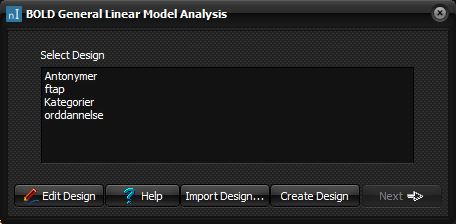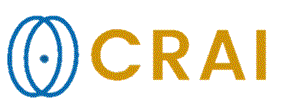|
|
|
|
BOLD
fMRI Analysis
The BOLD fMRI analysis module can be used to generate and
visualize activation maps from acquired BOLD fMRI time series. Before launching the BOLD analysis module in nordicICE, it is of
vital importance that the images are recognized as a 4-dimensional
time-series, and that the images are sorted according to image-number. This
will be the case by default if the images were loaded either using the DICOM
reader interface (see “ DICOM Reader ” ) or the DICOM server interface
(see “ DICOM database ” ). Once loaded, the BOLD analysis module is initiated
by selecting BOLD
fMRI analysis on the Modules menu. Note that you can also run the BOLD analysis using the BOLD/DTI Wizard . General Linear Module Analysis of BOLD data
The BOLD (blood-oxygenated-level dependent) fMRI
Analysis (GLM) module performs a general linear model (GLM) analysis on
BOLD image time series. BOLD data usually consists of a series of T2*
weighted EPI images. The BOLD GLM analysis works in a simple manner, and basically
contains five main steps: 1.
Load
BOLD image time series. 2.
Open
the BOLD fMRI Analysis (GLM) module. 3.
Load
the design file which contains the specified paradigm. 4.
Preprocess the image data and estimate the GLM analysis. 5.
Display
and threshold estimated statistical (T-value) image maps. Note: The BOLD fMRI
Analysis (GLM) analysis window is opened from Modules in the
menu after loading the BOLD image time series to analyze.
The image time series must be selected when opening the module.
Select Design list
Select the design file
from the list of designs. If the
design file has not been specified yet, it can be created by pressing the create design button . Edit
Design button
Edit an existing design file. If no design file is selected in
the design file list, this is the same as choosing the create design button . For more information
see edit/create design file . Create Design button
Create a new design file. For more information see edit/create design file Import Design... button
Import an existing design file from another location in your
directory. Next
button
Go to the next page . Enabled first
after selecting a design file from the
list. Related
topics:
Process
BOLD Image Data
|
|