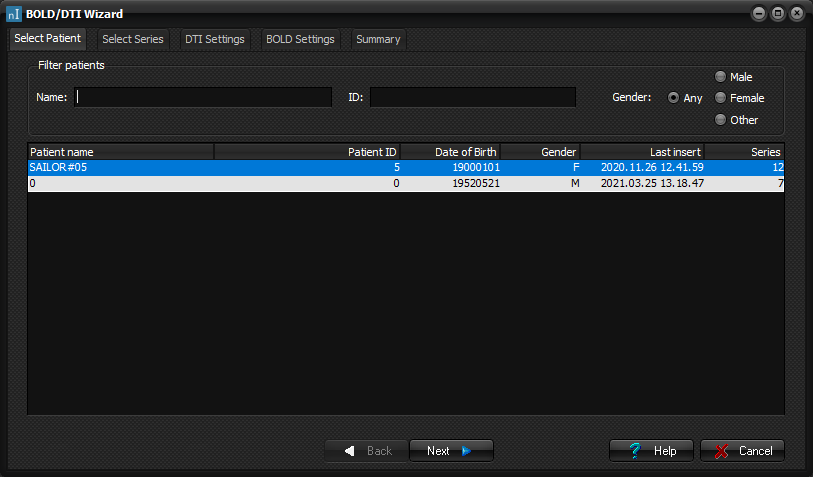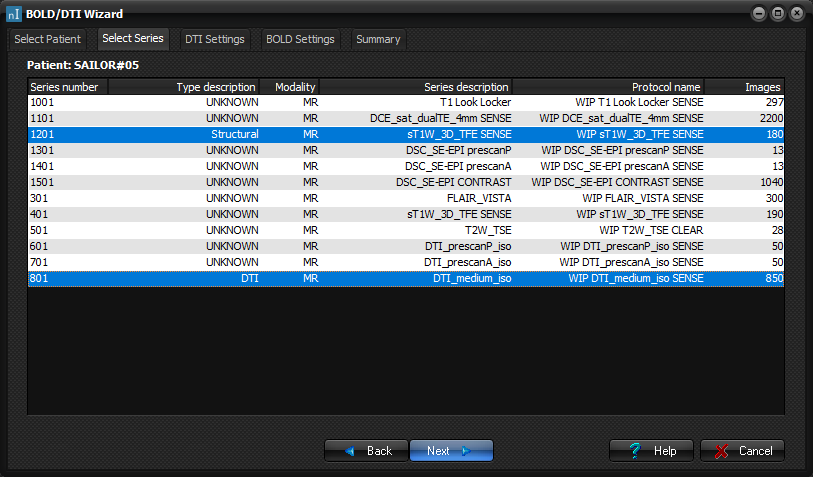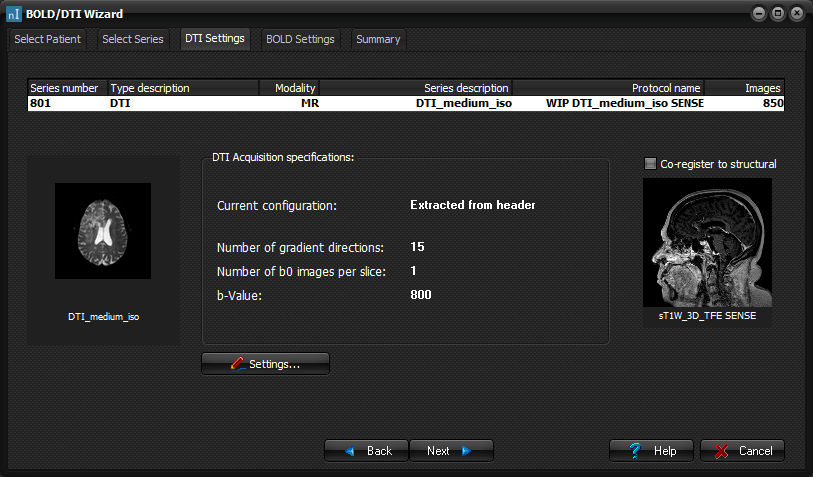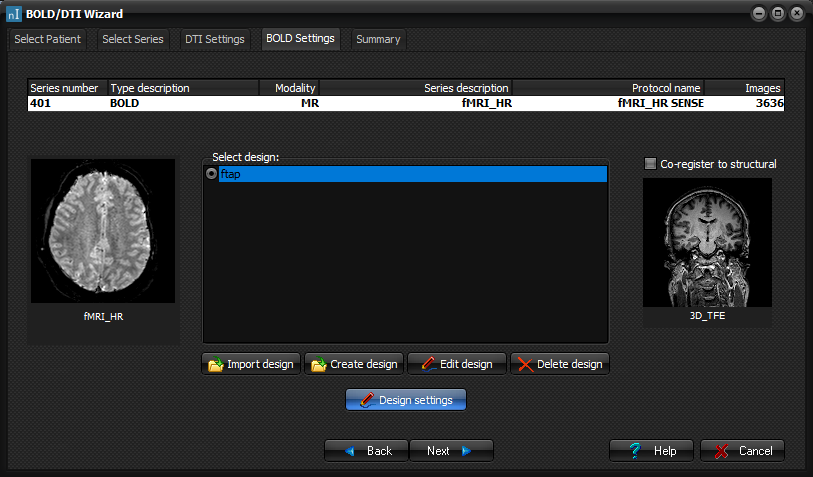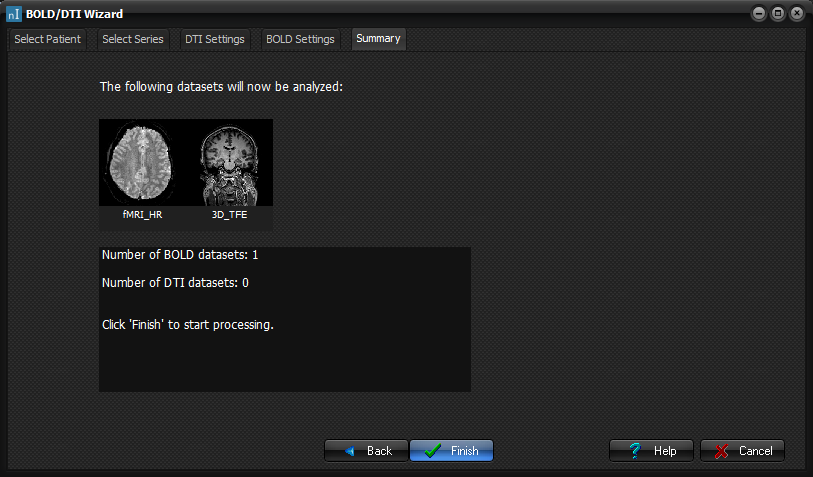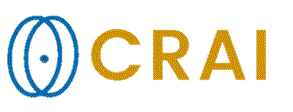|
|
|
|
BOLD/DTI
Wizard
nordicICE is
installed with a BOLD/DTI Wizard, that guides you through the process of
loading BOLD, DTI and Structural data sets, preparing these for analysis,
running the analysis, and finally displaying the results in the MPR viewer. A tutorial
providing a step-by-step walkthrough of the wizard can be found here. Select
Patient
The
available patients from the nordicICE DICOM database is listed on the first page
of the BOLD/DTI Wizard. Select a patient, and click next to proceed. Select
series
Select the
series you want to analyse, and a Structural dataset to use as underlay. To
mark series of unknow type, right click them with your mouse, and select the
appropriate type from the pop up menu. Click "Next" to continue
after selecting the series you want. DTI
Settings
Adjust the
settings for the DTI series. Click Next to proceed. BOLD
Settings
Select the
correct design for each of the BOLD series, they are presented one at the
time, click Next to proceed to the Next BOLD series if there are any, or the
Summary if this is the last BOLD series. Summary
Take a
look at the Summary, and if everything seems ok, click Finish to open the MPR
viewer, and start the analysis as specified. To change anything, click Back. Related topics:
Image management
|
|