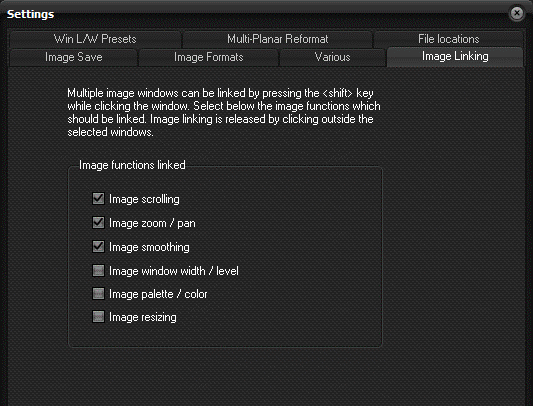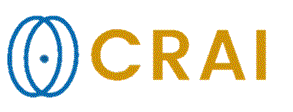|
|
|
|
Image
Linking tab
The General options
dialog can be displayed by selecting General options on the Options
menu.
nordicICE can link
multiple image windows so that image scrolling, zooming, etc are synchronized
for all linked windows. An active image window is added to the link list by
pressing the Shift key while clicking on the image window. Once an
image window is linked, a red rectangle will appear around the boundary of
the window. Image scrolling: Image scrolling will be synchronized to the scrolling taking
place in the active window. If some of the linked windows contain too few
images, the scrolling will stop at the last image in the series. Image zoom/pan: Image zoom/pan settings will be interactively updated in all
linked images according to the current setting in the active window. Image smoothing: Image smoothing will be updated in all linked images according
to the current setting in the active window. Image window width/level: Image width/level settings will be interactively updated in all
linked images according to the current setting in the active window. Image palette/color: The image color palette
will be synchronized across all linked image series Image resize: Image size will be
synchronized across all linked image series Related topics:
Image
Save
|
|