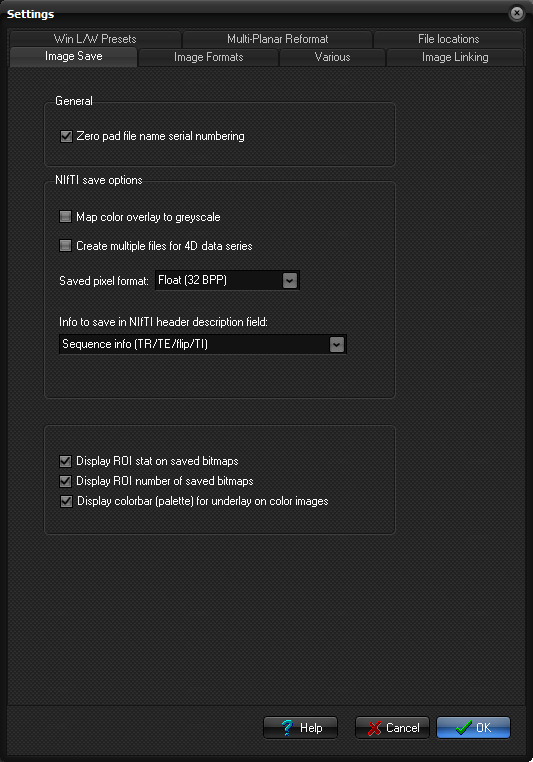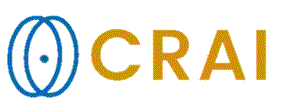|
|
|
|
Image
Save tab
The General options
dialog can be displayed by selecting General options on the Options
menu. The Image Save tab can also be accessed from the Options
button on the Save dialog.
The
global image save options are set via the Image Save dialog tab. General Zero pad file name numbering: When saving a series of files nordicICE
automatically pads the default filename sequentially with #00n. This
facilitates sorting of the series of image files in Windows. Nifti save options: Map color overlay to greyscale Displays overlay voxels in the active overlay as bright regions
in the greyscale image when saving in Dicom or Nifti format. Note that all
overlay pixels above the cutoff threshold will be mapped to the same signal
intensity in the greyscale image. Create multiple files for 4D data series: A 4D dataset can either be saved as a single file, or one file
for each individual volume. Select this option if you prefer the latter. Saved Pixel format: Specifies the pixel format of the saved image: this can either
be <byte> (8BPP), <short int> (16 BPP), <float> (32 BPP) or
<double float> (64 BPP) Info to save in the Nifti header description field: This option enables specified info to
be saved in a Nifti header field Display ROI stat on
saved bitmaps: Displays mean +/- SD for all ROI s on the current image when
saved as bitmap/jpeg image. To display this info, the ROI must first be saved
to the ROI buffer. Display ROI number on
saved bitmaps: Display ROI number next to the ROI in the saved image. To display
this info, the ROI must first be saved in the ROI buffer. Display colorbar
(palette) for underlay on color images: When saving images as bitmap color (RGB) images, this option
includes the color bar for the current palette in the save bitmap. Related
topics:
Image
Formats tab
|
|