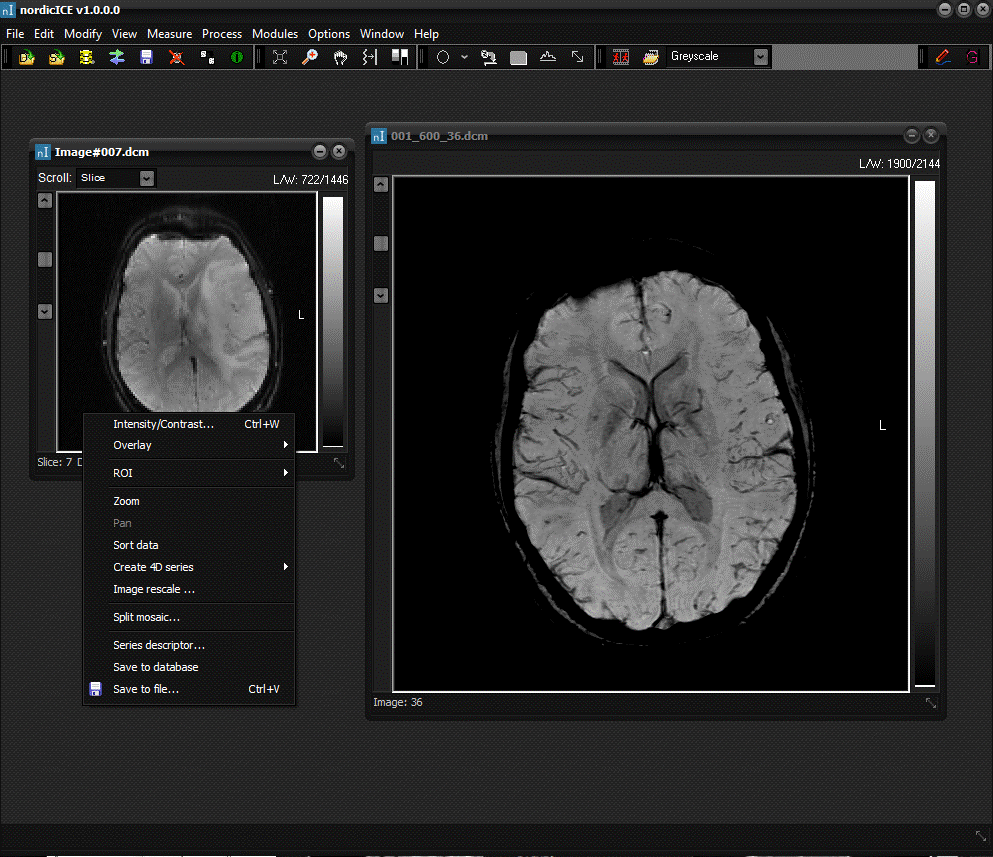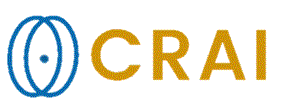|
|
|
|
The
active image window
An
image window appears on the nordicICE workspace when selected images are
loaded. The image window is displayed below. Clicking
anywhere on an image makes that window the active image window. All
subsequent operations affect only this image or series of images. When
several windows are open, only one can be active at a time. All subsequent
transactions act on the active image window except those set in Default
settings. A popup menu for commonly used functions appears on
right clicking the mouse on a given image series. The
active window can be identified by its title bar having a different color from the other windows. The color
is the same as the color of nordicICE's
titlebar. If
the loaded images contain information about image orientation (e.g. MR or CT images in DICOM format or SPM-images saved
from nordicICE), a orientation indicator will
appear on the right hand of the image. This indicator specifies the relative
orientation of the left side of the displayed image. The indicator can be one
of the following: P = Posterior; A = Anterior; L = Left; R = Right. Tips:
Related topics:
Scrolling
|
|