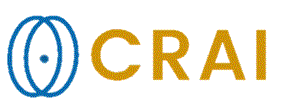|
|
|
|
BOLD/DTI
Wizard - Select Patient
First
step of the BOLD/DTI Wizard - Select Patient
The
available patients from the nordicICE DICOM database is listed on the first
page of the BOLD/DTI Wizard. From here you should select the patient you
would like to perform the analysis on. Select a patient by
clicking it, and thereby marking it, and then clicking the 'Next'
button. Filter patients: Use
these fields to filter the patients. Use the '*' as an
optional wildcard character. Also note that an '*' is always assumed on
the end of every search qriteria. Next: When
the patient that should be processed has been selected, click this
button to proceed to the next step in the BOLD/DTI process. Cancel: Cancel
the BOLD/DTI wizard. Tips:
Related topics:
DTI/BOLD Wizard
|
|