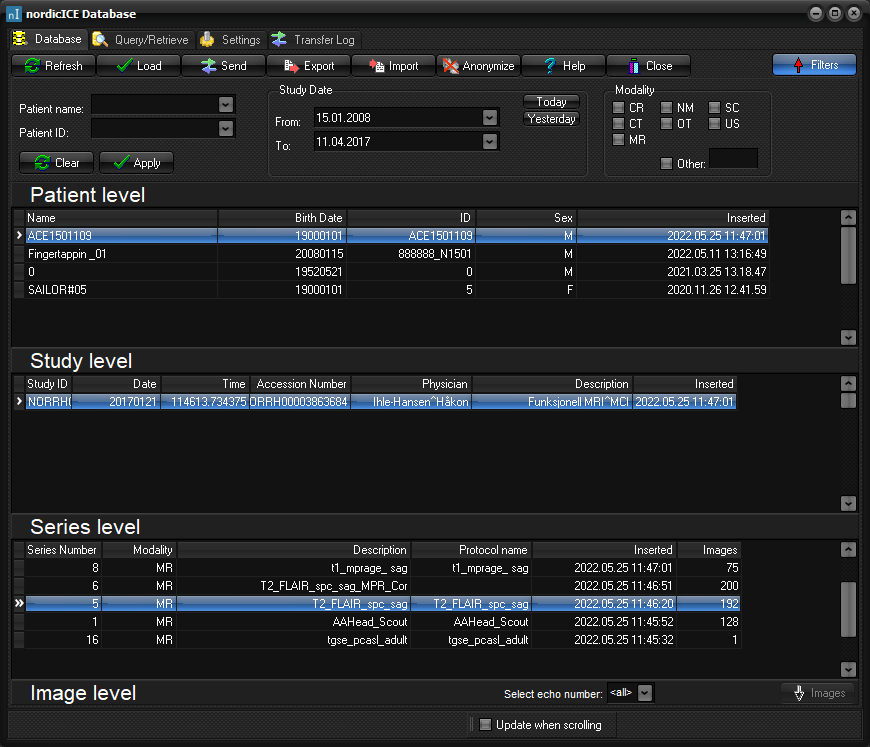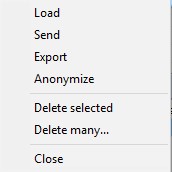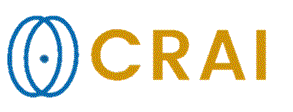|
|
|
|
Database
tab
Refresh Reads the information in from the database. Load Loads the selected study/series/images into nordicICE workspace.
Send Initiates transfer of images to a remote archive. Export Initiates the export of images to a selected folder on a
selected disk. Images can be anonymized during export. Import Initiates the import of images from a selected folder on a
selected disk. Help Starts context-sensitive help. Close Closes the database window. Show filters /Hide
filters Toggles between showing and hiding the filtering options. Filters can be used to
display a subset of the available images. The filters can be edited and
applied by clicking the Show Filters button. Patient name The patient’s name can be selected from a drop down menu, or it
can be written in, using '*' as an optional wildcard character. The patient’s
name is not case sensitive. Patient ID The patient ID can be selected from a drop-down menu, or it can
be written in, using '*' as an optional wildcard character. The ID is not
case sensitive. Study date: From The study must be included after this date, inclusive. The date
format follows your computers default setup. Study date: To The study must be started before this date, inclusive. Study date: Yesterday Sets From and To to yesterday’s date. Study date: Today Sets From and To to today’s date. Modality Select one of the predefined modalities, or select the checkbox
in front of Other and enter a case-intensive modality. Clear Resets all fields to their defaults. Mark that the actual
applied filter will not be changed until you click Apply. Apply Applies the selected filter settings to the database.
Update when scrolling Update the sublevels continuously when scrolling. Pop-up menu
Right click on any level in the database to activate this pop-up
menu. The options are the same as earlier described for the toolbar buttons.
When you right click in series-level you will also get the option to
"Edit description". By selecting this you can edit the series
description for the selected series. The series description will be modified
in both the database and the header of all the images in the selected series.
Selecting "Delete" will remove the item that was right-clicked, a
patient, a study or a series. "Delete many..." only appears in the
menu if right-clicking in the patient level. This selection will show a
screen where multiple patients can be selected for deletion. Tips:
Related topics:
Query
/ Retrieve tab
|
|