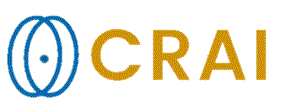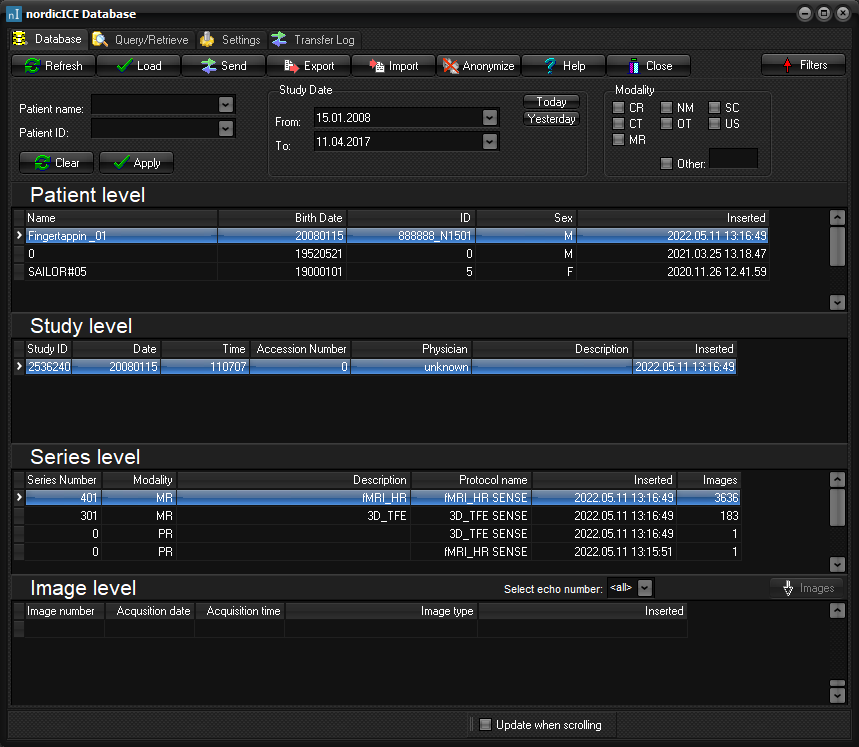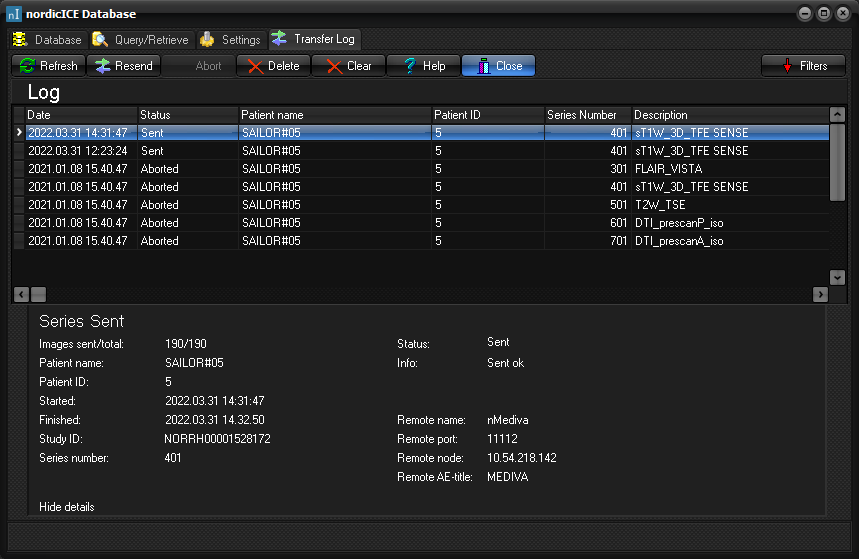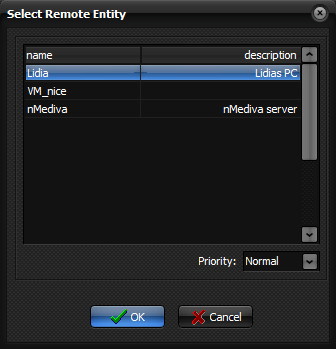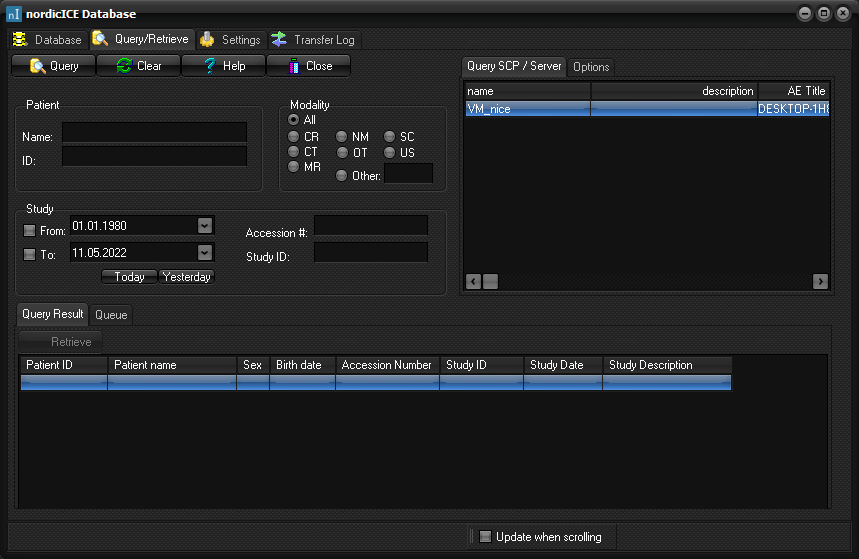|
|
|
|
DICOM
database
nordicICE is installed with a local DICOM database. This
comes with a DICOM server that enables the possibility to send and retrieve
images from external DICOM servers. In the current version images can be sent
from the local server to an external server, and vice versa. Images can
be sorted using the DICOM Database interface and loaded directly into
nordicICE from the database. The nordicICE DICOM Database
Interface
The available
images in the database are sorted according to the DICOM information
associated with the images, with a level indicating how finely grained the
grouping has been done. To display
or hide a level just click the level name. When a patient or study is
selected, the next level is displayed by default. The buttons on each level
can be used to navigate the level, and also refresh
or delete single entries for that level. Any level can be sorted by any
column by simply clicking the column header. By clicking the same column
header twice the order is reversed. The basic
functionalities of the buttons in the database are: Refresh: Reads
the information in from the database. Load: Loads
the selected study/series/images into nordicICE. Send: Initiates
transfer of images to a remote archive. Export: Initiates
the export of images to a selected folder on a selected disk. Images can be
anonymized during export. Import: Initiates
the import of images from a selected folder on a selected disk. Close: Closes
the database window. Filters
can be added to the content of the database to display only the wanted
information. The filters can be edited and applied by clicking the button. Patient name and/or id can
be selected from a drop down menu, or it can be
written in, using '*' as an optional wildcard character. The Patient name and
id are not case sensitive. The other filters include study date range, and
modality. Click Apply button to apply the filters, or Clear
to reset all the filters. nDC - DICOM Server
The DICOM server is controlled by
a separate program running as system service, independently of nordicICE.
This service is called nDC (nordic
DICOM Communicator). This service handles the sending of images to an
external DICOM server, and it can also receive images from external nodes.
Received images are inserted into the nordicICE database. This
server can be started, stopped and reset via the nordicDicomCommunicator Interface on the
"Settings" tab. The
transfers are logged, and the status of all incoming and outgoing transfers
can be viewed by selecting the "Transfer Log" tab. Transfer
log
The
transfer log interface is accessed by selecting the "Transfer Log"
tab. It displays a list of transfers. Whether to display outgoing or incoming
transfers is selected with the combo box in the upper right corner. The
interface looks like this:
When an
element is selected, the status table will give more detailed information on
the transfer status. By clicking the buttons
behind each line in the status table, more details about this level is displayed. The basic functionalities of the buttons in
the Transfer Log are: Refresh: Reads
the log in from the database. Resend: Resends
the transfer to the same remote archive. Can only be performed on outgoing
transfers with status sent or aborted. Abort: Aborts
the selected transfer. Can be performed on outgoing transfers with status
waiting or sending. Delete: Removes
the selected transfer. If currently sending, the transfer is stopped, and the
transfer is removed from the log. Clear: If
outgoing transfers is selected, this removes all transfers with status sent.
For incoming transfers, this removes all with status received. Close: Closes
the database window. When
the button is clicked for a
level of the transfer, more options are displayed. The buttons then displayed
above the new table perform the same actions as described above. However,
the button display a dialog,
giving even more information about a selected transfer element. Here you can
also read the error message when a transfer has failed. Sending images to external DICOM server
Images can
be sent to an external DICOM server via the button on the Database tab. First
select the collection of images to send at the appropriate level. When the Send
button is pressed the following box appears: External DICOM
server selection dialog.
Here the
user needs to select the external server to send the images to, as well as
the sending priority. Once a selection has been made, clicking OK will
initiate the transfer. The status of which images has been sent can be viewed
by selecting the Transfer Log tab. For
instructions on how to add external DICOM servers, go to Configuring the nordicICE database . Retrieving images from an external DICOM server
You can
query for and retrieve images from any server supporting the DICOM
query/retrieve interface. To do so, add information about the server(s)
(Query SCP) under the settings tab . You should
now be able to perform query/retrieve operations towards this/these servers
under the query/retrieve tab.
Type in
the information you want to query for. Select the server you want to query, and click the Query button. Please note
that the modality filter is only applied when getting series information
after you have selected a study. The results of the query will appear in the
query result tables, where you can select on study or series level, and
click Retrieve to get the selected study/series. The first time a
study is clicked, the server is queried for information about the belonging
series. This could cause some delay. By
selecting the Options tab you can set
how many matches you want on your query, if a wildcard should be auto
appended to the entered patient name and id, and also if you would like the
series to load automatically when the retrieve finishes. Sending
images from external DICOM server
Images
can be sent directly to the nordicICE DICOM server from any external DICOM
entity, e.g. a MR-scanner. Related topics:
Configuring
the nordicICE database |
|