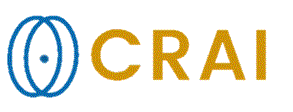|
|
|
|
Working
with image overlays
Subtopics in this
section
Loading Image Overlays General
introduction
nordicICE supports the use of multiple image
overlays. This function is particularly useful for viewing functional MRI
analyses of brain activation overlaid on structural images, and for comparing
parametric maps with the original anatomical image, and with each other.
Images can be overlayed using either Drag & Drop of one image set onto
another or by loading an Nifti image file as
overlay. The rendering of the overlay is based on the geometric information
contained in the header (for DICOM images) or the information contained in
the Nifti file header. Consequently, the overlay is
only correctly coregistered for these image formats
where the image orientation and dimensions are available as part of the file
information. Any combination of DICOM/Nifti overlay/underlay
can be used. See the section called Image Co-registration
from DICOM geometry parameters for more information. For
DICOM images, each image has an associated image orientation and position
field in the DICOM header. This is not the case for Nifti images and nICE assumes that the slice
in an SPM dataset is ordered in a specified way: Axial datasets should be
ordered feet-head; coronal datasets should be ordered anterior-posterior and
sagittal datasets should be ordered left-right. Care should, therefore, be
taken to ensure that the Nifti images are loaded in
this order. If Nifti images are generated in nICE (from DICOM images) correct slice order is ensured
but the slice order cannot be tested if generated by another program and the
above defined slice order is therefore always assumed. Images
may be overlaid on the active window or on MPR images in the MPR module.
Multiple overlays may be superimposed on a given image volume or image
series. The color palette may be individually
varied to differentiate between the different overlays. The degree of overlay
transparency may be set individually for each overlay on a gliding scale from
None
to Max,
where Max
is completely transparent (i.e. not visible) and None means completely
opaque. The transparency is set for each overlay individually and may be
varied in real time to aid viewing and examination. Related topics:
Image
Analysis
|
|