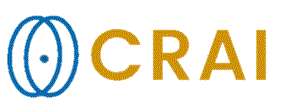|
|
|
|
Loading
Image Overlays
Image
overlays can be used both in the active window in the nordicICE
workspace, as well as in MPR mode. Note that, for both load methods, multiple
overlay images can be selected at once. Once
loaded, the overlaid image volume(s) appear on the current image. To view
correctly, the overlay may need to be rescaled. This is accomplished through
the ->
dialog, which allows modification of the scaling of the different overlays
independently. Tips:
Related topics:
The settings dialog, Drag & Drop tab
|
|