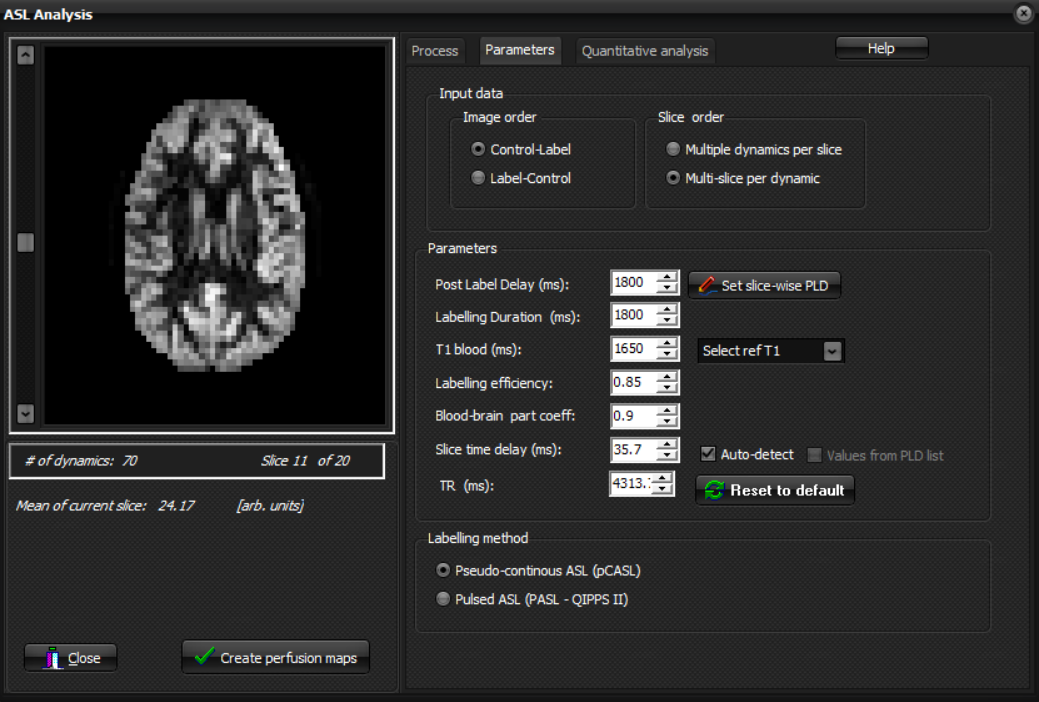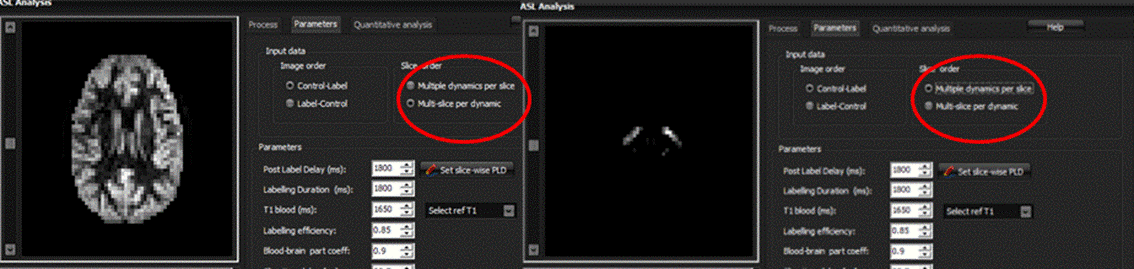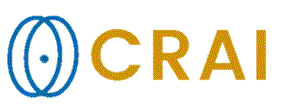|
|
|
|
Arterial
spin labelling (ASL) analysis
Two
ASL analysis methods are supported:
The module provides different approaches for quantitative
ASL analysis, and a flexible interface for specifying ASL-related parameters
and for outlier-detection and elimination. To start the ASL module a compatible ASL
dataset, containing multiple series of label and control images should be
selected in the main window. Additionally, a reference (Mo) series can be
specified for quantitative perfusion analysis. The main ASL interface appears as follows:
How
to do ASL analysis: 1.
Open
the ASL input data and start the module. 2.
In
the Parameters tab, check that image order is correctly detected: The program
will attempt to automatically detect the image and slice order,
and will display the resulting image. 3.
Check
that parameters are correct and correspond to the input data. 4.
Set
labelling method. 5.
Check
that processing settings are set correctly. Do motion correction, if
required. 6.
For
quantitative analysis:
I.
Open
the M0 series.
II.
Select
the M0 image specification and drag the M0 image into the window (note that
coregistration should be done).
III.
Specify
parameters and options. 7.
Hit
Create perfusion maps.
This will produce a blood flow map. The
left part of the window will show a preview of the perfusion image. Note: ASL can be done with or without including an M0 image (e.g. quantitative or qualitative analysis). When a M0
image is added, the Mean
of current slice unit will change from arbitrary units to
[mL/100g/min]. Note
that correct sorting of the label/control series is essential for correct
analysis. This can be set from the “Input Data” parameters where image and
slice order are defined: The left image below shows correct setting of image
and the right shows incorrect setting of slice order. The preview image is
automatically updated when changing these settings for easy identification of
correct and incorrect settings.
Read
more details about the ASL analysis in the links below. Subtopics in this
section:
Process
|
|