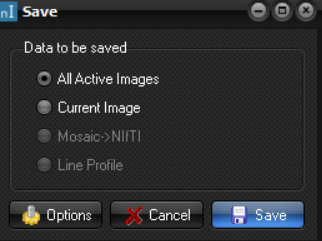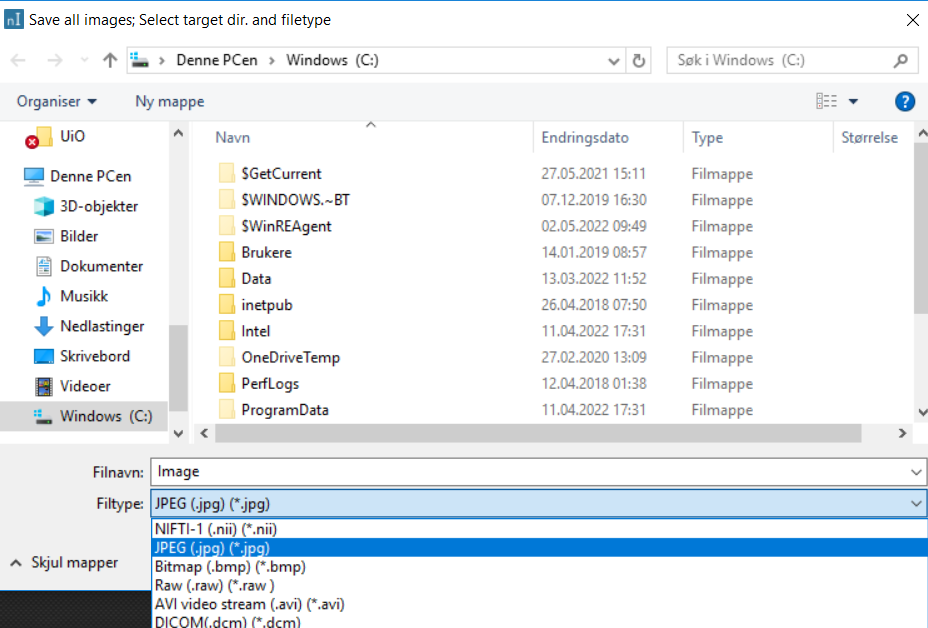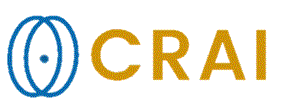|
|
|
|
Save
Data
First the File save dialog is opened. nordicICE automatically provides only the subset of
options available in the File Save dialog box depending on the data to
be saved.
: Saves all the images in the active image window. This option
allows 'batch conversion' of a series of images to a different file format
(e.g. DICOM to JPEG). The saved image names will be the name specified in the
File name
field, followed by a number indicating the running number of a specific image
in the saved series. The image format of the saved image is set using the Save as type
image format dropdown menu in the File Save dialog.
: Saves only the currently displayed image in the active image
window.
: This option is specific for Siemens Mosaic Images which are in
Siemens DICOM format. Selecting this option converts the images from Siemens
Mosaic format to Nifti. This option will only be enabled if the loaded image
series is recognized as Siemens Mosaic images. See Converting and Saving
Siemens Mosaic Images for more details.
: Saves the intensity values along the selected line profile for
the current image to an ASCII text file. : Clicking on
opens the Default
Settings Image
Save dialog window (see Image Save Options ). Note the options
selected here will affect all data to be saved from nordicICE and not only
the immediate data to be saved. : Cancels the save operation. : This opens a standard Windows Save dialog
window. The save operations are the same as for any Windows application. nordicICE
will always open on the same directory as the last save operation. To change
directory or open a new directory, follow the standard Windows procedures. The
Save
as type dropdown menu shows the available formats for the image(s)
or data to be saved. As regards images, the following formats are available: Nifti (*.nii)- this saves in Nifti format ( http://nifti.nimh.nih.gov ). In the case of four-dimensional datasets (e.g. multi-slice datasets at multiple timepoints), one can either generate a single Nifti file containing all time-points or one Nifti file per timepoint. This option is set under I Main Menu: ->->
JPEG (
Bitmap (
RAW
DICOM (
AVI video stream. Adjustable frame rate and
compression scheme (depending on available video codecs installed on the PC).
See Various for more
details. Tips:
Alternatives:
Related topics:
Saving
images to the DICOM database
|
|