Converting
and Saving Siemens Mosaic Images
nordicICE can convert DICOM images in the Siemens
Mosaic format to Nifti. The Mosaic format
is unique to Siemens and is used to increase transfer efficiency (probably)
by stacking multiple slices in a 3D volume into a single Dicom file as shown
below:
Siemens Mosaic image format
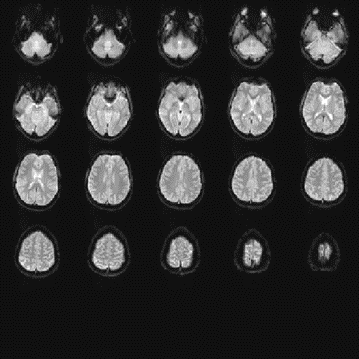
Most
versions of the Siemens Mosaic format are identified automatically from the
Dicom header (but see note below).
Several of the analysis modules in nordicICE (BOLD, DTI and ASL
modules) automatically converts mosaic images during the pre-processing. It
is also possible to manually convert Mosaic images to a flat format.
If
the loaded image is recognized as a mosaic image, the option: Split mosaic will appear on the
popup menu activated by right-clicking the mouse inside the image and the
following dialog will appear:
The
Siemens Mosaic format descriptor dialog
This
dialog gives the details of the Mosaic image(s), as recognized by nordicICE.
The data given here should be correct, by default, for all mosaic image
types. The dialog is presented so that the format determined by nordicICE
can be overridden by the user. In the example above, the mosaic image
contains 5 rows and 5 columns and 20 slices with slice order descending
(feet-head). Note that Images used
can be less than Row x Cols, but never more.
Dicom Mosaic images can be
saved as Nifti series directly without first converting. When a mosaic image
series in loaded, the following option will be enabled on the image save
dialog, activating the same mosaic definition dialog as shown above.
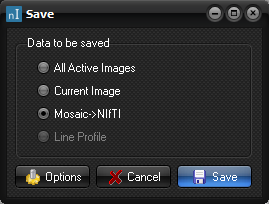
If
multiple mosaic images are saved (e.g. an ASL time series or a perfusion
series) then a single 4D Nifti file is generated by default. Multiple Nifti
files can optionally be generated, as set under Options->Image Save on the
main menu.
Note:
For
older Siemens Mosaic formats, the image may not be automatically recognised
as mosaic and the identification must be obtained from the Siemens Private
DICOM tag: Sequence Parameter File Name. This is by default set to contain
the string mosaic (i.e. the string must be present somewhere in the file
name). This can be changed under in Main Menu: ->
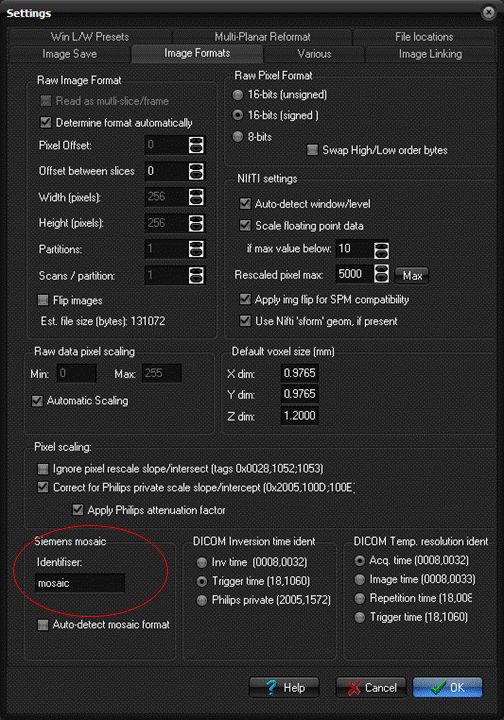
Related topics:
Saving
images in DICOM format
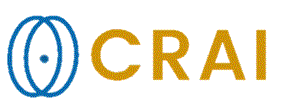
|