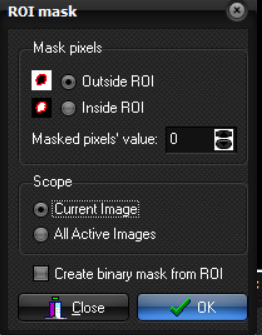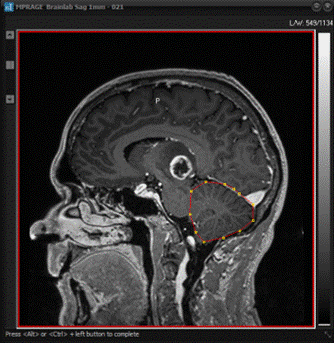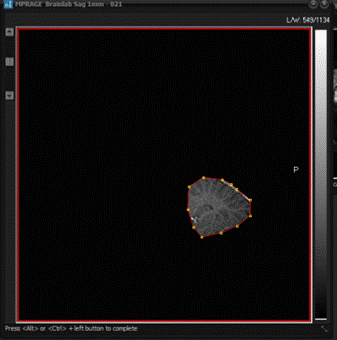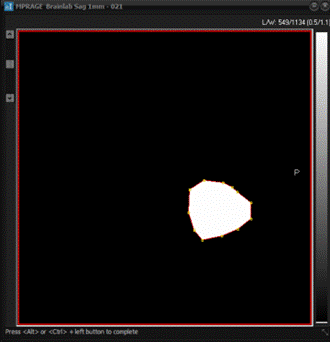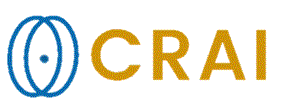|
|
|
|
ROI
based image masking
Binary
masks can be created from selected ROI s. Once a ROI is drawn (any shape and type),
this menu option may be selected. The ROI Mask dialog
appears with the following options: Clear (null) pixels: / :
Determines whether the pixels inside or outside the ROI are nulled. Scope: / : Determines if the ROI mask is applied to current image only or
all images in the active image window. Create mask from ROI: When this option is checked, the non-cleared pixels are all set
to 1, thereby creating a binary mask. (i.e. one inside the ROI and zero
outside). ROI
Mask dialog
Use
of the ROI mask function. The original image (left) with a polygon ROI
covering the cerebellum. In the middle image the ROI is used as a mask with
the option to clear pixels OUTSIDE the ROI. In the right image, the Create
binary mask from ROI option was checked whereby a binary
image is created with a one inside the mask and zero outside. Note: ROI masking required the input image to be displayed at
its original size. I.e. the image window cannot be made larger or smaller
than its size when the image series was loaded. Related topics:
Draw
and Measure Pixel Values in a Region of Interest (ROI)
|
|