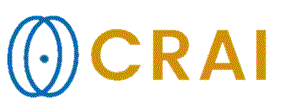|
|
|
|
Image
Viewing
When
an image series or volume is loaded, a window containing the images appears
on the nordicICE
workspace. Any number of images or image volumes, either in a single image
window or in multiple windows, may be loaded onto the nordicICE
workspace, limited only by system memory. Images are viewed as single slices
in the image window. The
image windows may be freely moved around the nordicICE workspace
for convenient viewing when the mouse left button is held down over the title
bar. (The bar at the top of the window. It is quite often blue. In the screen
shots used in this manual, it is gray-blue) Further options for ordering image
windows in the nordicICE workspace are provided via the main menu.
Tips:
Related topics:
The
active image window
|
|