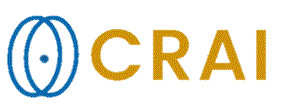|
|
|
|
Load
an Image from your Hard Disk or Network
Access
the standard windows file open dialog box to open a specified directory from
which images may be loaded into the nordicICE workspace.
The Explorer
window always opens the directory from which images were last loaded. Loading images from Windows Explorer
nordicICE
supports Drag and Drop of recognizable image files. ·
Use Windows Explorer to drag & drop
image files directly into the nordicICE workspace ·
Loading compressed (Zipped) files: Images
may be loaded by drag & drop directly from WinZip without
unzipping the files. This works in the same way as with Windows
Explorer Images
may be sorted in Explorer
by clicking on the name bar. Images are loaded in the order defined by the
Microsoft standard. Individual images may be selected by clicking on a
filename. A selection of several images can be made by holding the Ctrl key while
clicking on the respective filenames. Clicking on a file while holding the Shift key selects
all displayed files down to the specified file. Clicking on a file, then
clicking on a second file while depressing the Shift key selects
all the files between and including the specified files. Ctrl+A selects all
of the images in a directory. When
loading a selected series from Windows Explorer by drag and
drop, care must be taken to set the mouse pointer over the first file to be
loaded before dragging. nordicICE loads from the image where the
mouse pointer is set. Related topics:
The
NIFTI file manager
|
|