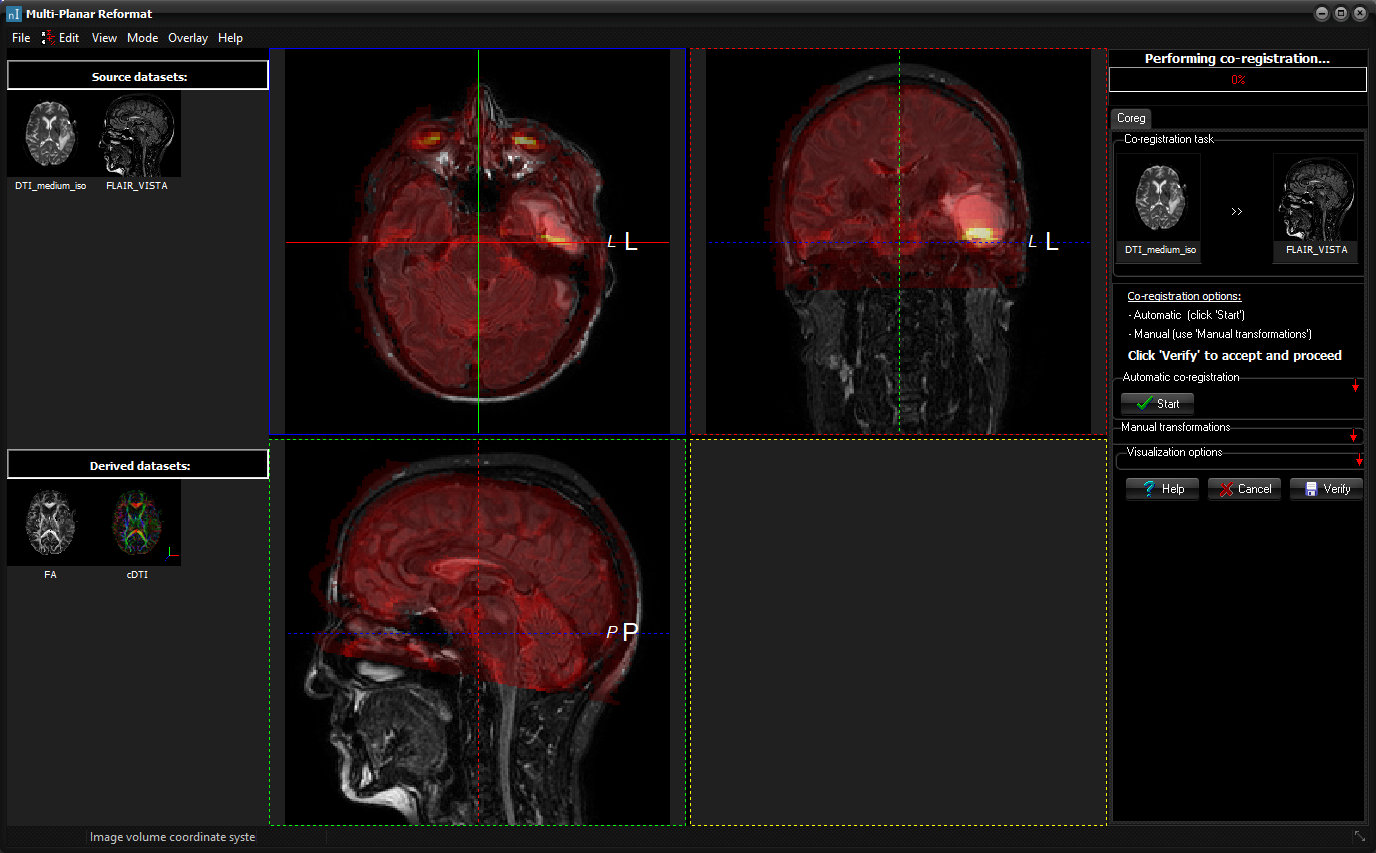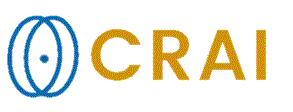|
|
|
|
Inter-modality
co-registration
There
are two possible ways to initiate inter-modality co-registration:
Either
way, the MPR view will open with the source volume as overlay onto the
reference volume, and with the co-registration panel on the right-hand side. Note that the first volume in the
series will be used as source/reference volume if the data is 4-D. The
user has the option to choose either manual or automatic co-registration, or
even combine them by manually selecting the starting point for the automatic
co-registration. The two data sets that are to be co-registered are
shown as thumbnails at the top of the coreg panel,
with the source data to the left and the reference data to the
right. The correctness of the co-registration is verified by visual
inspection, and the co-registration information is then saved to the database
if the user chooses to do so.
Automatic
co-registration
Automatic
inter-modality co-registration uses a mutual information-based algorithm to
search an optimal rigid transformation that aligns the two data sets. The
implementation is based on an article by H. Sundar et. al. titled "Robust computation of mutual
information using spatially adaptive meshes" (doi.org/10.1007/978-3-540-75757-3_115 ). The main point in this article is
to only consider a subset of the voxels in the computation, i.e. voxels that represent the non-homogenous areas. Both
volumes are resampled onto the same uniform grid. This grid has the same
orientation and spans the same area as the reference volume, unless
functional to structural co-registration is applied. In that case,
the roles are changed because functional data normally covers a
smaller part of the brain compared to the structural data, and we would
not want to include non-overlapping areas. Some
parameters can be edited by the user, and these are:
Manual
co-registration
The
user interface for manual coregistration uses much of the functionality
previously described to the ordinary MPR. One thing to note immediately,
however, is that all transformations (translations, rotations
and scales) applied in manual coregistration are applied to the overlay
(source) volume only. The underlay image volume is untouched. The
coregistration panel has a matrix for numerical input of transformation
parameters. The columns are used to input the amount of translation, rotation,
scale and the position of the (rotation and scale)
vertex. The the first three rows allow separate
parameter input for each direction, i.e. right-to-left (R->L ),
anterior-to-posterior (A->P ) and inferior-to-superior (I->S ).
The fourth row control the amount of increment and decrement observed when
clicking the parameters up and down buttons in the corresponding column.
Below the increment/decrement row, there are reset buttons for each type of
transformation. Visualization
panel
The
lower part of the coregistration panel contains a group of visualization
controls. These controls customize the opacity and the palette of the
overlay, whether the overlay is presented as a checkerboard, the checker board resolution, the hidden state of the overlay
and finally whether transformations are previewed. Many of these options are
also accessible in the Overlay settings dialog window as described in
the section on Modify image overlays . |
|