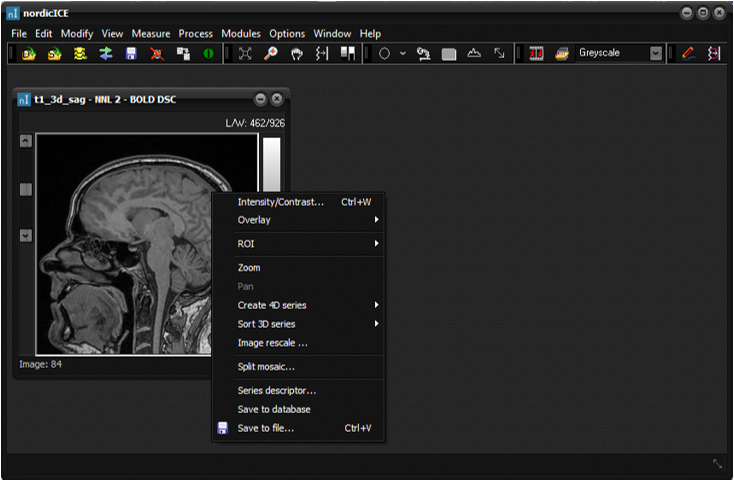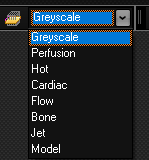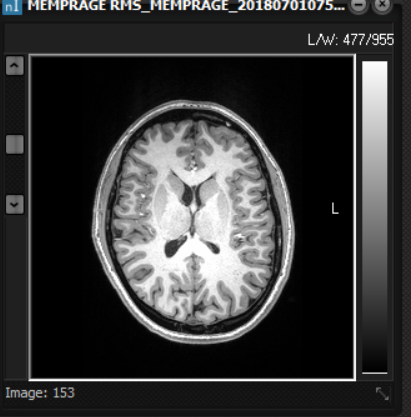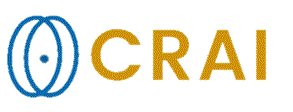|
|
Notation
The workspace The nordicICE workspace is shown in nordicICE workspace
. The different nordicICE functions and options are activated via Menu
Commands. Most menu commands are accessible via the main menu or as icons on
the toolbar. Commonly used commands can also be accessed via a popup menu
which appears on right clicking the mouse in the active image window. The
active image window is the window which has the input focus. Menus,
shortcuts and toolbar icons
The following notation is used in this
document to describe how to access a given menu command: (Tool bar icon) Menu Type: ->->
(shortcut key) Toolbar icons are available for commonly
used operations. Pressing the appropriate toolbar icon is equivalent to
activating the corresponding menu command. The can be
either or . is the name of the menu group as shown on the main menu
or popup menu. The can be followed by several , and each
usually contains multiple menu commands. If a menu command is followed by ...
it indicates that a dialog box will be launched (for further options) when
the menu command is selected. The shortcut key is a Control + character
sequence, which is available for commonly used menu commands. Examples of menu command descriptions are:
This is a menu command which is activated
from the popup menu and which launches a dialog box and does not have a
shortcut key or an icon entry on the toolbar.
This is a menu command, activated from the
main menu that has a shortcut key and an icon entry on the toolbar. Ctrl+I denotes
pressing the control key plus the character "I" (not case
sensitive). Various other means of making selections
are available. These are all part of the standard Windows user interface and
should be familiar from other Windows applications. In particular, activation
of a Menu Button in a dialog is denoted by the caption of the button in
boldface, e.g.: . Image
windows
An image window is used to display a single
image from a dataset. Tips:
Related
topics:
|
|