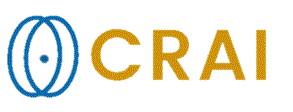Saving
an loading ROI Specifications
- Main Menu: ->->->
- Popup Menu: ->->
This
option saves the details of the ROIs in the ROI Buffer as a binary
file (with extension .buf),
which can subsequently be reloaded into nordicICE. Note that,
contrary to the Save
All option in the ROI Buffer window, which saves the actual
data in the ROI
Buffer, this option saves the location, type
and size specification for all ROIs in the buffer. This is a convenient way
of applying multiple ROI s to the exact same position in multiple datasets.
Note that this latter operation saves the actual ROI type and size/ position
of each ROI in the buffer and not the ROI statistics contained in the ROI.
(The ROI statistics will, however be retrieved once
the ROI buffer is re-loaded. In order to save the
ROI statistics, the Save
all function available in the ROI Buffer window must be used
(See Saving ROI Data to the Buffer). A ROI Buffer
is loaded into nordicICE
via
- Main Menu: ->->->
- Popup Menu: ->->
Note
that an error message will appear if the number of slices in the active image
set is not identical to the number of slices specified in the ROI Buffer
file.
The
current (active) ROI is saved as an ascii file (with extension
.roi). Which can
then be re-loaded into nordicICE via
- Main Menu: ->->->
- Popup Menu: ->->
The
image window size and zoom/pan factor active when the ROI Buffer - or single
ROI- were generated will be saved with the .buf or .roi file.
When the .buf
or .roi file is
re-loaded, the image size and zoom/pan settings will then be restored to the
exact same values as when the measurements were originally done. Note that it
is assumed that the image size and zoom/pan settings are the same throughout a
ROI session (i.e. for all the ROI s in the buffer).
Related topics:
Saving
ROI Data to the Buffer
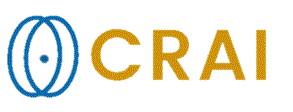
|